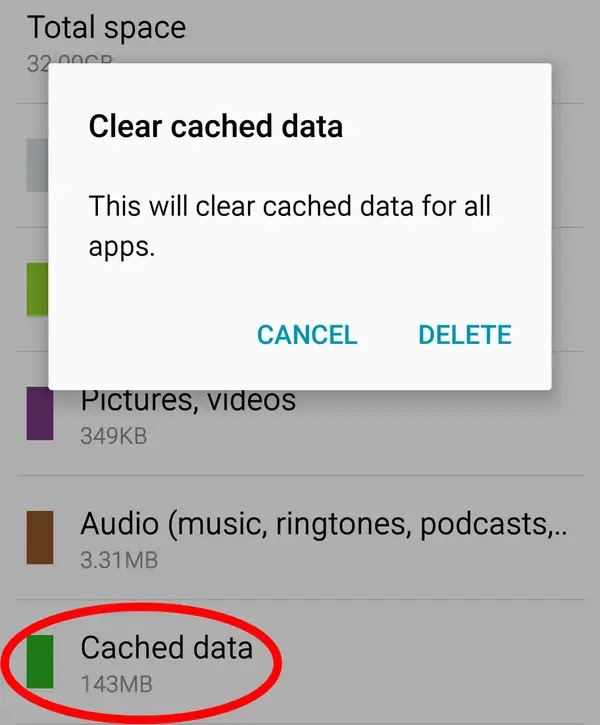So you got a notice that your phone’s storage is full?
First things first: Do not panic.
You can free up a lot of space without having to delete all of your apps. It takes a bit of patience at first, but trust me, it’ll be worth it.Here's a list of possible reasons (Discussed in detail later on):
- if your Photos are taking up the space
- if it is not due to photos and you have iPhone
- if it is not due to photos and you have android phone
What to do if your Photos are taking up the space
It doesn’t matter if you have an iPhone or Android device. Photos are almost always the no. 1 space hog.
Here are four online photo sites that offer a LOT of free photo storage.
- Google Photos (iOS, Android, and the web) is the perfect solution for people who take a lot of photos and videos with their phone.
- Amazon Prime Photos is unlimited storage that comes free with Prime.
If you have Amazon Prime ($73 for a limited time, originally $99), then you have access to free unlimited photo storage, plus five extra GB for videos and other files. Without Prime, the service is $12 per year (still a steal). Turn on automatic photo back up from your phone or tablet to make space on your device.- Shoebox (Windows, Mac, iOS, Android, web) is a beautiful app that offers free unlimited photo backup to its mobile and desktop apps.
The free resolution is 10.6 megapixels, which means that many iPhone 6 and up photos will be compressed. To upload the photo’s original quality, the pro version costs $5/month.- Flickr (iOS, Android, web) is the best choice for DSLR photographers.
Flickr offers 1,000 GB of free storage, and the photo file limit is 200 MB, while videos can be up to 1 GB or three minutes long. Flickr’s mobile apps have an auto-upload option, which makes it easy to just “set it and forget it,” without worrying about what’s been backed up. Flickr is great for photographers who like to manually tag their images and want the flexibility of uploading high-res pictures.- Flickr (iOS, Android, web) is the best choice for DSLR photographers.
Deleted your photos and still no space? Continue.
-
If You have an iPhone
First, go to Settings > General > Storage & iCloud Usage > Manage Storage.Swipe left on content to delete it
Here are 11 more tips that can help you reclaim some storage.
1. Delete and re-install apps with large “documents and data” requirements (shown inManage Storage).2. Delete burst photos (Open the Photos app > Albums > Burst > tap Select > tap the best photo > Done > Keep Only 1 Favorite).
3. Delete Safari browsing history (Settings > Safari > Clear History and Browsing data, then scroll down to the bottom, tap Advanced).
4. For Chrome, open the Chrome app, tap the menu icon, tap History, then Clear browsing data.
5. Keep only recent texts (Settings > Messages > under Message History select 30 Days).
6. Turn off Photo Stream (Settings > Photos & Camera > disable My Photo Stream).
7. Keep only the HDR photo (go to Settings > Photos & Camera > scroll down, disableKeep Normal Photo).
8. Turn off as many app notifications as possible.
9. For music apps like Spotify, disable Available Offline for as many playlists and albums as you can live without.
10. Delete podcasts, videos, and books.
11. Delete old voicemail (swipe left).
9. For music apps like Spotify, disable Available Offline for as many playlists and albums as you can live without.
10. Delete podcasts, videos, and books.
11. Delete old voicemail (swipe left).
If your iCloud account is full, it’s most likely because it’s storing backups from old devices.
Go to Settings > iCloud > Storage > Manage Storage. Then tap the outdated backup, then Delete Backup.
You can also delete information under Documents & Data in iCloud storage settings. Tap on the app, then swipe left on each item to delete.
 As a last resort: Back up, then restore your iPhone to factory settings.
As a last resort: Back up, then restore your iPhone to factory settings. 
If the majority of your storage space is marked Other or your phone is still getting theStorage Almost Full, then you’ll need to reset your iPhone.
This will erase all the data on the device, so first you’ll need to make a back up to your computer. Plug the iPhone into your computer and open iTunes. UnderBackups, select This computer, then click Back Up Now.
Once the backup is complete, click Restore iPhone. The process will help get rid of any corrupted data or files that are taking up space in your iPhone.
After installing the card, go to Settings > Apps (or Application Manager for Samsung devices). Tap on an app, scroll down, and select Move to SD Card for apps that take up the most space.
Unfortunately, many newer Android devices don’t have micro SD slots (like the Galaxy S6 and Nexus 6P/5X), in which case
First, identify what’s taking up the most space by going to Settings > Storage.
This will erase all the data on the device, so first you’ll need to make a back up to your computer. Plug the iPhone into your computer and open iTunes. UnderBackups, select This computer, then click Back Up Now.
Once the backup is complete, click Restore iPhone. The process will help get rid of any corrupted data or files that are taking up space in your iPhone.
- If You have an Android Phone
The easiest way to get more space on your device is to install a microSD card and move data onto it.
Many Android devices (including the LG G4, HTC’s One A9, and the Samsung Galaxy S5 and older) have expandable memory. The installation for micro SD cards varies, but it’s easy enough to look up on YouTube. IT Jungles has a great video on how to insert a micro SD card into a Galaxy S5.After installing the card, go to Settings > Apps (or Application Manager for Samsung devices). Tap on an app, scroll down, and select Move to SD Card for apps that take up the most space.
Unfortunately, many newer Android devices don’t have micro SD slots (like the Galaxy S6 and Nexus 6P/5X), in which case
First, identify what’s taking up the most space by going to Settings > Storage.
In Storage > Applications, you’ll be able to select applications and clear their data and/or cache. You’ll have to re–log in to these apps, but the cleared space is worth the hassle!
If it’s not clear what exactly is hogging up your precious gigabytes, use an app likeDiskUsage (free) or SD Maid (free) to clear cached data.
In Settings > Storage, you can also tap Cached data to clear all of it at once.
A thumb drive with a micro USB plug allows you to instantly store and back up photos, as soon as you take them. SanDisk’s app also makes it easy to back up your content. The only thing is that the drive’s compact size makes it easily susceptible to being lost!
Hope you’re excited about all of your new storage space!!
Hope you’re excited about all of your new storage space!!

If you run into any issues, leave a comment and I’ll try to sort it out for you.